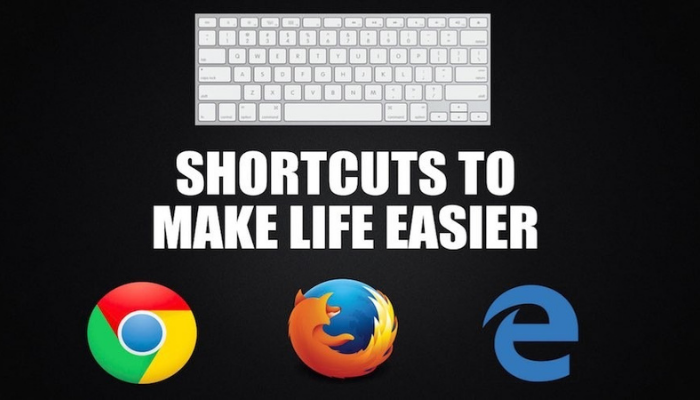For individuals handling numerous tabs, here are essential keyboard shortcuts to minimize fatigue and effortlessly manage browser tabs
When scouring the internet, many of us sift through multiple tabs on our Windows or Mac computers. Yet, using a mouse to navigate between these tabs can be tedious or time-consuming. Keyboard shortcuts prove invaluable in such scenarios, minimizing wrist movement and enhancing efficiency with minimal effort. Below, we highlight some beneficial keyboard shortcuts to swiftly navigate and manage your browser tabs.
Open a new tab
Many of us habitually reach for the mouse to open a new tab throughout the day, yet this action can be swiftly accomplished with the Ctrl + T shortcut. This shortcut not only opens a new tab but also automatically places the cursor in the address bar, allowing you to promptly search for anything on your preferred search engine.
Reopen the last closed tab
If you inadvertently closed a tab you were working on, instead of navigating the mouse to the top bar, right-clicking, and searching for the option to reopen the last tab, you can save yourself the hassle by using the ‘Ctrl + Shift + T’ combination.
Open a new window
To open a new browser window effortlessly, employ the ‘Ctrl + N’ shortcut. Much like when opening a new tab, this shortcut automatically directs the typing cursor to the address bar, enabling swift searches for anything you need.
Switch between tabs
If you’ve opened numerous tabs and face difficulty navigating due to small mouse buttons, utilize the ‘Ctrl + Tab’ shortcut to move to the next tab. Alternatively, employ ‘Ctrl + Shift + Tab’ to navigate to the previous one.
Go incognito
Looking to search without your browser tracking? Swiftly activate incognito mode in Google Chrome, Microsoft Edge, or Brave with the Ctrl + Shift + N shortcut. For Firefox users, use the combination ‘Ctrl + Shift + P’.